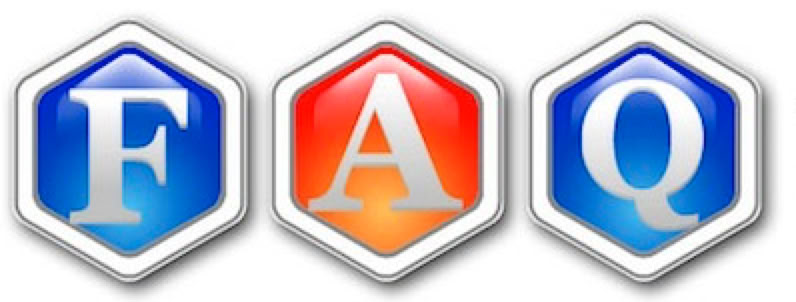
Frequentry Asked Questions
Followings are the Frequently Asked Questions for Jedit Ω.
If your question is not listed here, please email us(support@artman21.co.jp).
Questions
Answers
While I changed a setting in Preferences "Document Types", it does not apply to my editing documents. Why?
The settings in the Preferences "Document Types" are applied to new documents or documents created by other than Jedit Ω. To change the settings of the current editing documents, use the menu items of View or Format.
Also you need to sepecify the settings for each document type in the Preferences "Document Types." The settings for "rich text" are not applied to the "plain text" documents.
When I press tab-key, space codes are automatically inserted. How to insert tab code when pressing tab-key?
For current editing document, select the menu Format>Text>Tab Width... Choose "point" at the unit menu. For new documents, Choose "point" unit for Tab Width in the Preferences>Document Types>Format.
How to know the encoding and line-ending type quickly for the editing document?
How to "Save As" for the editing document.
Place the mouse pointer on the "plain" button at the bottom of the editing window. Then the encoding and line-ending type will be displayed in the tool-tip. Or select the menu File>Show Document Info. You can see and change the encoding and line-ending type.
Pressing the option key, select the menu File>Save As. The shortcut for Save As is option + shift + command + S.
While I specify 25 characters document width, the lines are wrapped at the 24 character position.
When Japanese custom word wrapping specified, one character width is secured for "burasagari" punctuations. The lines that are not end with a punctuation are wrapped at the 24 character position. Specify 26 character width for the document which lines are wrapped at the 25 character position.
When I launch Jedit Ω, it freezes.
Jedit Ω tries to open the documents that were edited at the last run. When one of those documents was corrupted, Jedit Ω might freeze at the launch time. To avoid opening the last edited files, launch Jedit Ω with pressing the shift+option key. Still you encounter the freezing, try the next "Initialize Jedit Ω Preferences file."
Initialize Jedit Ω Preferences file
When Jedit Ω Preferences file was corrupted by some reason, you can revert it to the factory settings with following methods. If you can still launch Jedit Ω, press the button "Revert All Preferences to the Factory Settings" in the Preferences>General>Advanced. Or when you can't launch Jedit Ω any more, remove the Jedit Ω preferences file directly as follows.
· Quit Jedit Ω with the menu "Jedit Ω>Quit Jedit Ω."
· Stop iCloud System Preferences sharing in the System Preferences "iCloud>iCloud Drive>Options>System Preferences."
· Select Finder menu "Go>Go to Folder..." and open the folder ~/Library/Preferences/.
· Trash the file jp.co.artman21.JeditOmega.plist in the Preferences folder.
· Restart your Mac.
Then all the Jedit Ω preferences will be reverted to the factory settings.
When ending a large document, the key response becomes very slow.
Change the line number display mode from "Row Number" to "Paragraph Number" in the menu "View>Show Line Number." When the row number mode is specified, the layout recalculation for the rest of the edition position is required for each key insertion and it makes the key response very slow.
When double-clicking a document, it is opened with other application. How to open it with Jedit Ω?
Set the option "Open with Jedit Ω when double clicking" in the Preferences "Save."
A space code is automatically inserted when pasting. How to stop this insertion.
Set the option "Smart copy/paste" to OFF in the Preferences "General>Edit."
The book mark, cursor position and other infomation are lost when I open it on other machine.
Jedit Original properties, such as cursor position, book mark info, header/footer info and others, are saved as the extended file attributes. If you edit documents with other than Jedit Ω, these peoperties will be lost. Also the extended file attributes are save as meta data on each machine. They have no portability among machines. The extended file attributes are lost when you open it on other machine.
How to prevent "Auto-Saving" for the edited contents?
Turn off the option "Document Autosaving" in the Preferences "Save." In non-autosaving mode, You will lost your unsaved changes when the program crashed. "Auto-Saving" is the NSDocument system function that is utilized by various applications including Jedit Ω or TextEdit. Even in autosaving mode, you can cancel the auto-saved changes by checking the option "Ask to keep changes when closing documents" in the System Preferences "General."
The editing response of Jedit Ω is very slow compared to Jedit X. Why?
Generally the editing response or the search speed of Jedit Ω is much faster than Jedit X. But if you are using PopClip, the editing response of Jedit Ω seems to be very slow. Assign Jedit Ω as an exclude application in the PopClip setting.
Can't open the documents of ISO2022-JP encoding.
Jedit Ω tries to determine only on the encodings which are listed in the Encoding List. On the default state, the encoding of ISO2022-JP is OFF in the Encoding List. Select the "Preferences>Encoding." Open the popup menu of "Opening Files" and select "Customize the Encoding List." Set the checkbox of "ISO2022-jp" to ON in the list.
Sometimes Japanese documents are open with wrong Chinese text encoding.
Jedit Ω tries to determine only on the encodings which are listed in the Encoding List. Select the "Preferences>Encoding." Open the popup menu of "Opening Files" and select "Customize the Encoding List." Set the checkbox of "Japanese(Windows/DOS)" to ON and Chineses encodings to OFF in the list.
How to insert HTML line break <br>?
Unfortunately Jedit Ω does not support commands for specific languages.
Make an applescript that inserts <br> and assign a shortcut.
Following script inserts <br> at the current cursor position.
tell application "Jedit Ω"
tell document 1
set selected text to "<br>"
set theRange to selected character range
set newLoc to (loc of theRange) + (len of theRange)
set selected character range to {loc:newLoc, len:0}
end tell
end tell
to TOP
Command+D does not work as a shortcut for the Save panel "Delete" button.
The shortcut for the Save Panel "Delete" button is command+delete not command+D for general applications including Jedit Ω.
to TOP
How to customize the shortcut for the menu item "Save As..."
You can't customize the "Save As..." shortcut (shift+option+command+S) in the Jedit Ω Preferences. But you can assign a shortcut (ex.shift+command+S) for "Save As..." in the System Preferences "Keyboard>Shortcuts>App Shortcuts>All Applications."
to TOP
Sometimes Jedit Ω freezes when deleting a selected area.
If you are using Calendar Application "Fantastical", turn off the action of "Fantasitical" at the Extensions of the System Preferences.
to TOP
© Artman21 Inc. 2022
